How To Find The WiFi Password Of Your Current Network
Sometime, you can face a issue……. hmm not only sometime generally we face the issue that is forgot the password.
Suppose, you are having access of a WiFi hot spot which is restricted or not free. but your friend given you the access of that WiFi , by entering the password in your laptop / desktop or he told you password and you simply entered the password and connected to WiFi. but you forgot to store it in any excel or notepad. You are also connected to WiFi and it is working fine.
But suddenly you have one another laptop / phone / desktop and you also want to add this system too on WiFi. but you not remembered the password.
No problem… We are having solution of this problem. We can find the password and SSID of all the WiFi networks to which you were connect or you are currently connecting.
Please follow the below steps for find the password of currently connected WiFi:
We will also explain the steps for find the list of passwords of all the SSIDs.
Do right click on wireless sign appeared in task bar :
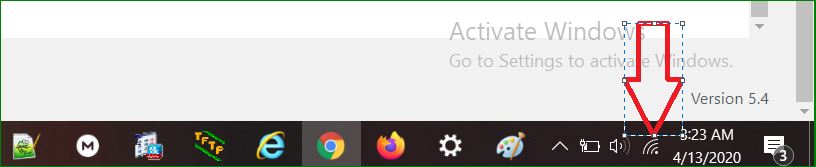
- Click on Open Network & Internet Settings :
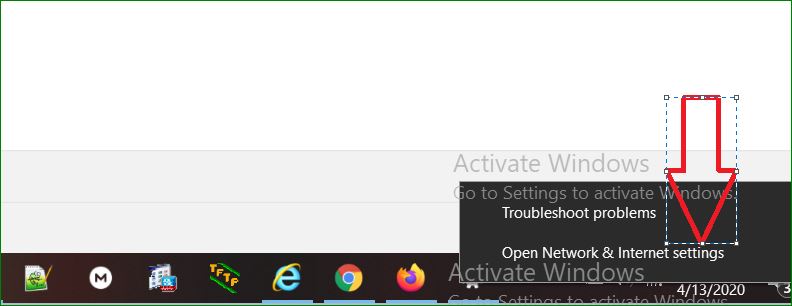
2. Click on Network and Sharing Center :
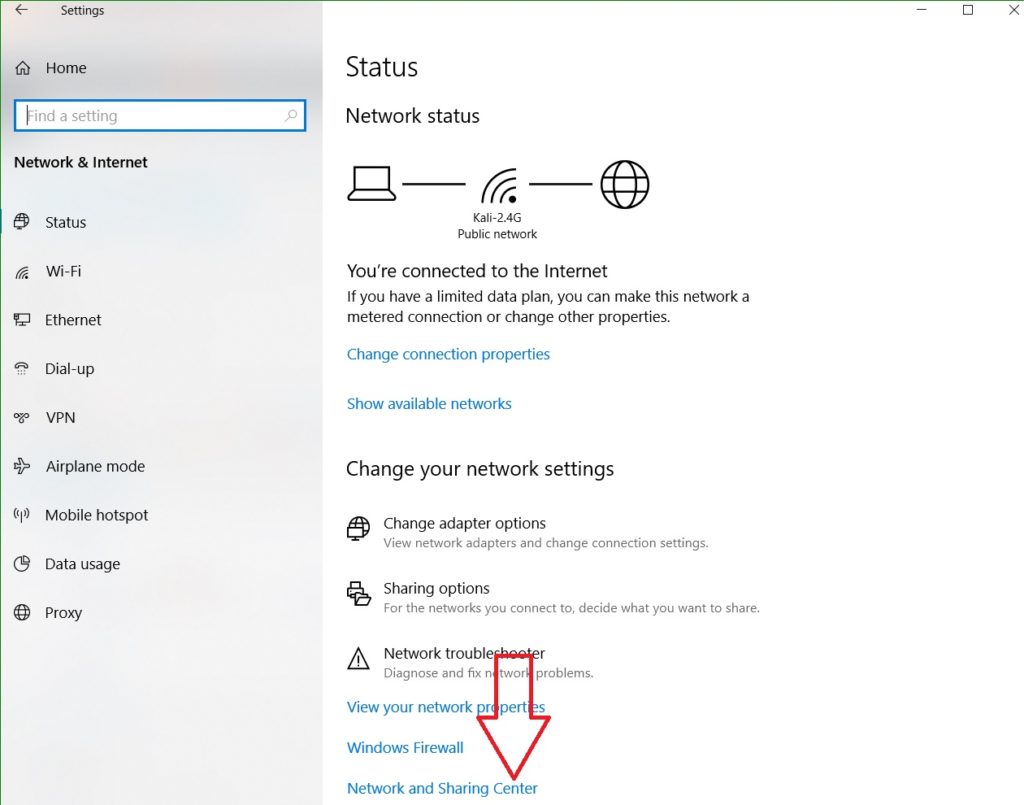
3. Do Click on currently connected WiFi network :
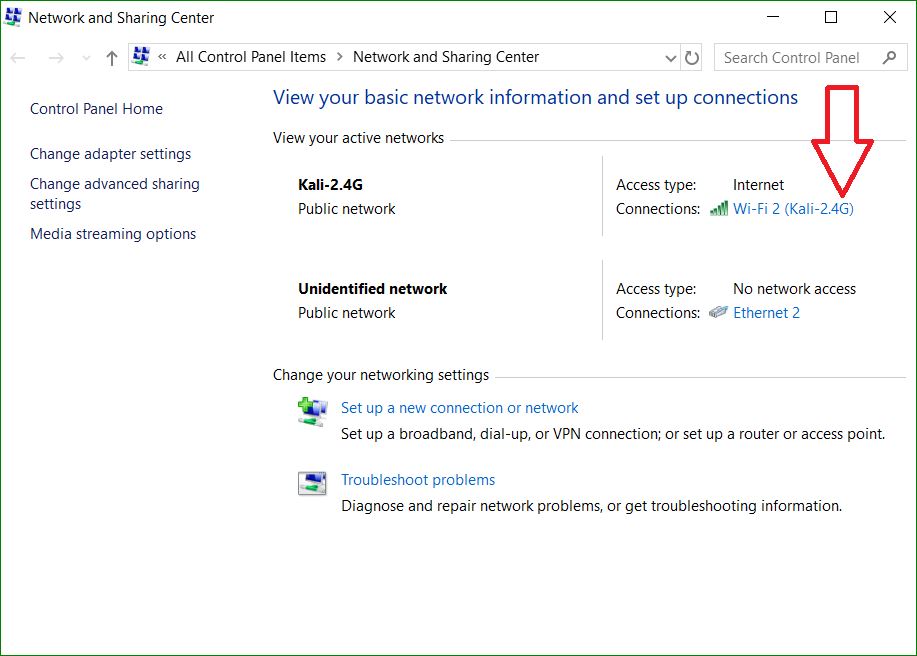
4.Click on wireless properties :
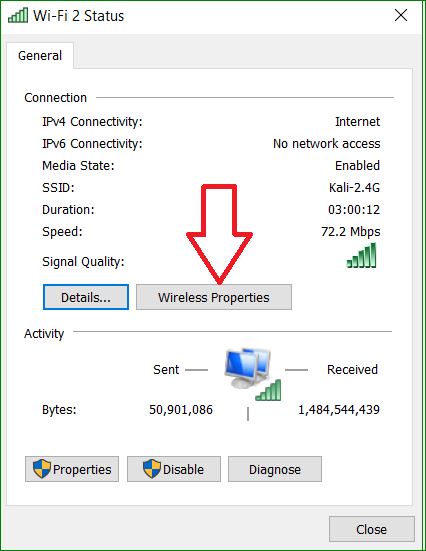
5.Click on Security Tab :
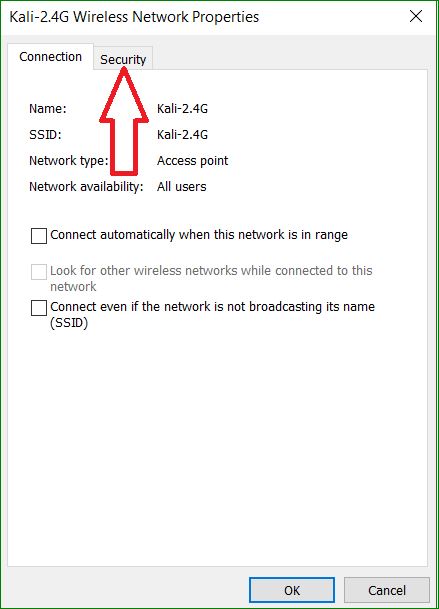
6.Click on Show Characters check box :
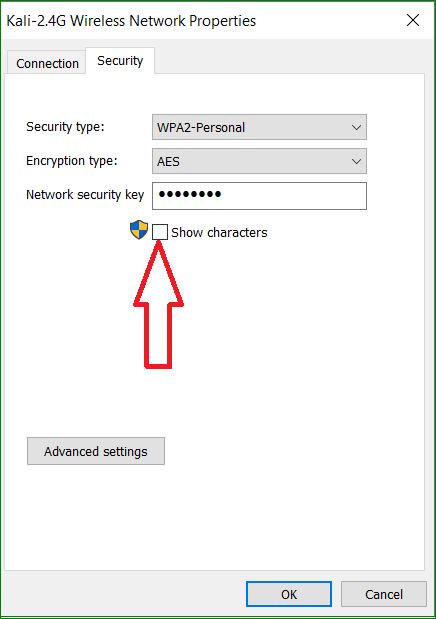
Now you will be able to see the password of your current WiFi in plaint text:
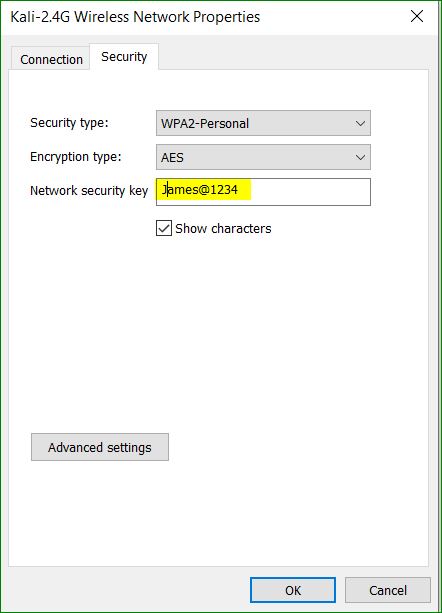
How To Find The WiFi Password Of Your Current Network
I hope , you have understand the above procedure of finding the password of currently connected WiFi. if you are still facing any issue then you can past your query in comment box. we will reply as soon as possible.
If still you want to find the complete list of of password and SSIDs then please follow the below procedure:
Open the command prompt (CMD) :
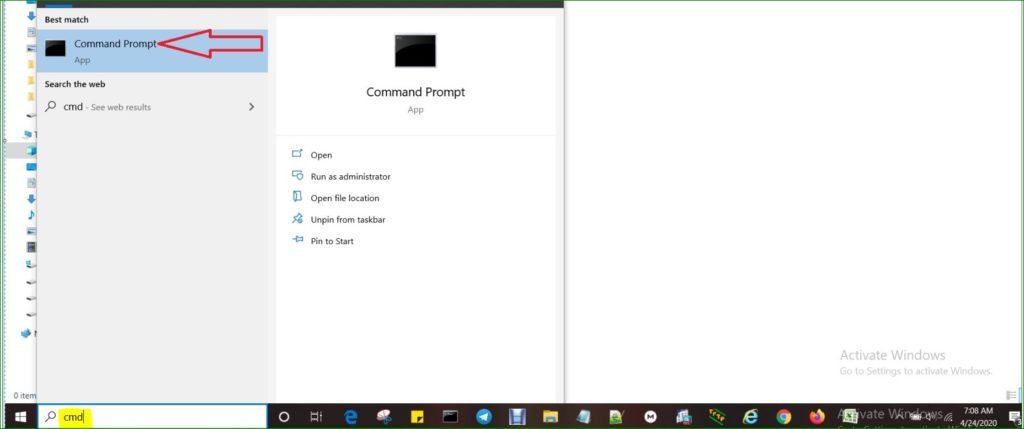
Enter the ‘netsh’ command This command will enter you in netsh mode:
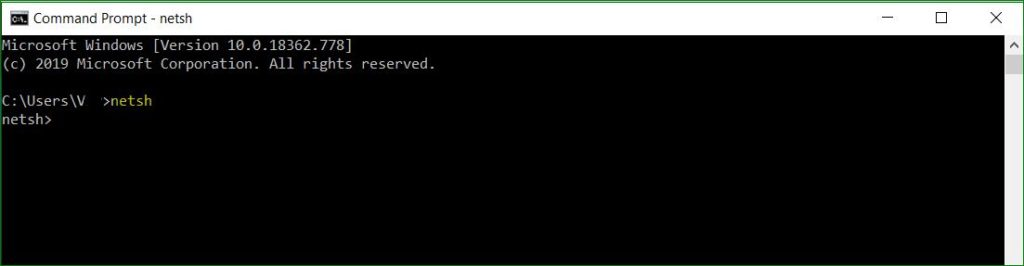
Once enter in netsh mode. enter ‘wlan show profile’ command. This command will show you complete list of SSIDs as below:
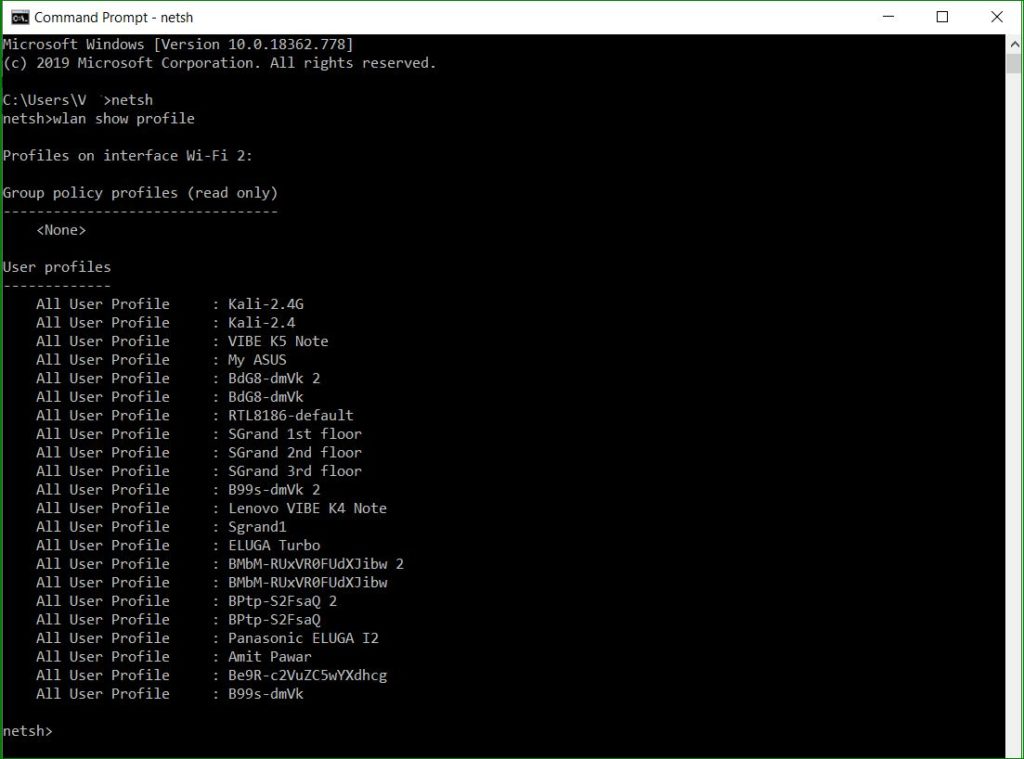
Choose one SSID from above list and use it into command as ‘wlan show profile Sgrand1 key=clear’
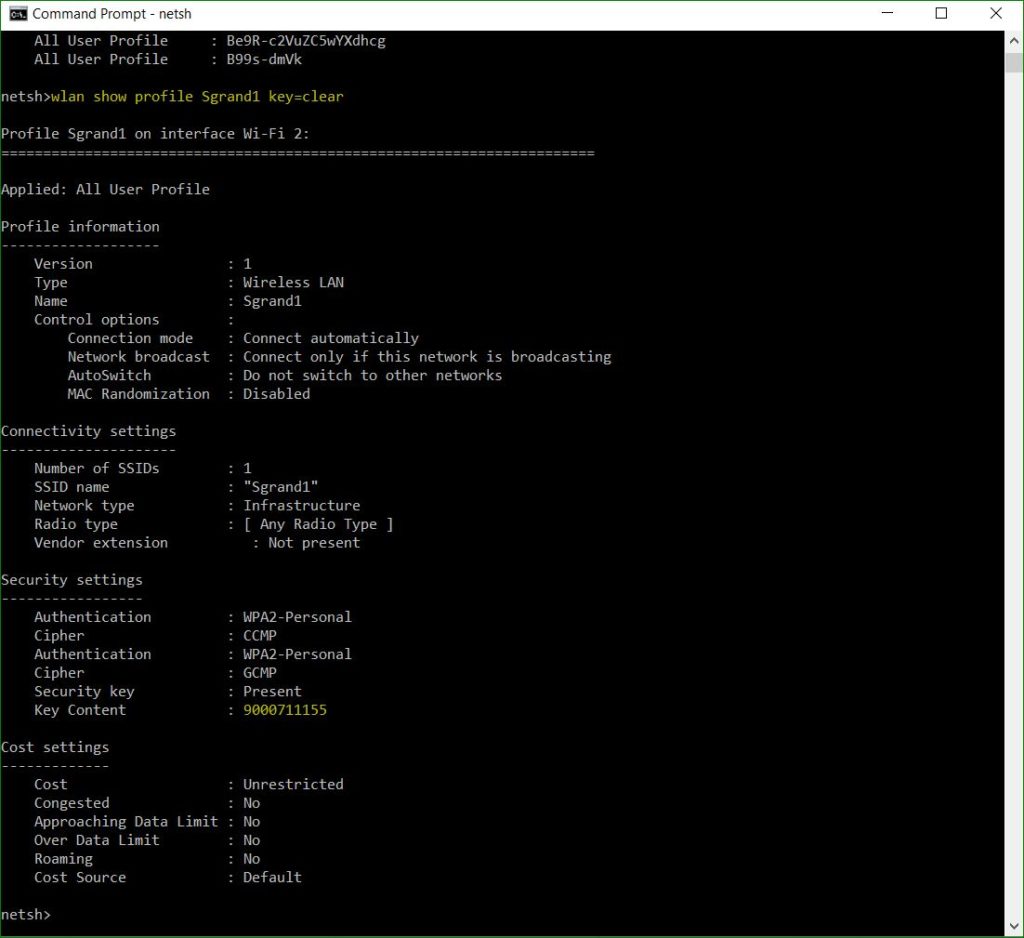
now you can see all the details of that particular SSID like password as highlighted above. In our case , we selected the Sgrand1 SSID.
Thanks for reading……………………….
If it was helpful for you , then please share it on social media.