Google Chrome Tricks
1. Jump to address bar:
Generally , Peoples uses the mouse cursor pointing on address bar and clicking on it. But we can also reach on address bar freom anywhere in browser using multiple ways like: Pressing Ctrl + L, F6, and Alt + D
2. Auto adding WWW. and .com in website URL
Just write the website name in address bar like gmail. then press the combination of CTRL+ENTER key. it will fill the www. before the gmail(website name) and .com in the last. for example, if you entered gmail in address bar and then pressed the CTRL + ENTER key then you will see the www.gmail.com in address bar and also no need to press the enter key again. It will be proceed to be open automatically.
3. Moving Browser TABs:
You can move the TABs using your keyboard instead of mouse and it is also faster then mouse. For example , in below image third TAB is opened but we want to move on first TAB.

To move First TAB we need to press CTRL + 1.

If we want to move on 8th TAB then we will enter CTRL + 9

4. Scroll Up and Down
This is easy , faster and amazing. generally peoples use the mouse to scroll up and down the website page. Sometime , peoples use the up and down arrow for scroll the page. But we can use the SHIFT key for scroll down and SHIFT + SPACE for scroll up. Best thing is , it is faster than both arrow key and mouse.
5. Instant image search
Suppose if you are searching images on on google. and want to open an image in separate TAB. This can also be done using keyboard but it will work in only chrome.
suppose , you are having below images output in google. Now you want to open third image in separate TAB.
Just press ‘S’ key and keep hold and than right click on the image.
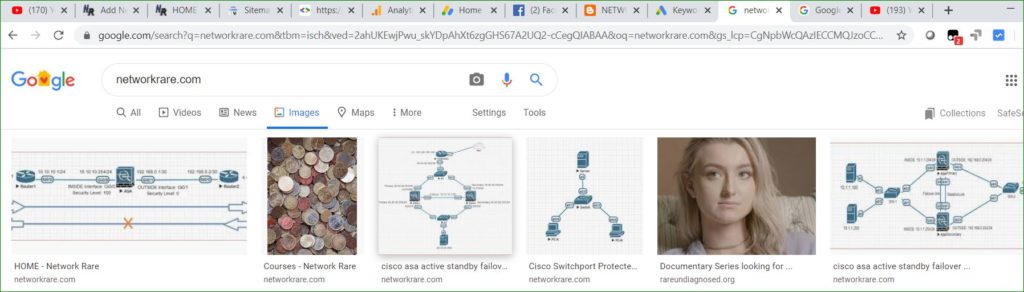
Result will be like below:
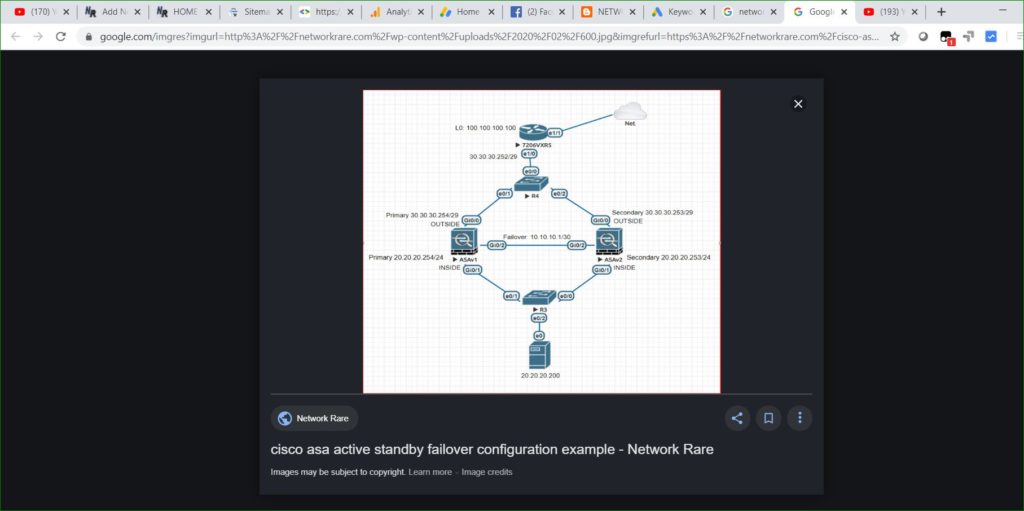
6. Private browsing
Generally We use the incognito in chrome and private browser in Firefox. When we are working on shared computer. So cookies and history can’t be create. We can open incognito by just enter CTRL + SHIFT + N. If We want to open private mode browser in Firefox / explorer then we have to use CTRL + SHIFT + P.
Note: You can get the unexpected result in the case of Firefox. Like if you are pressing CTRL+SHIFT+P. then in result a print window can be open. But it will work fine with chrome.
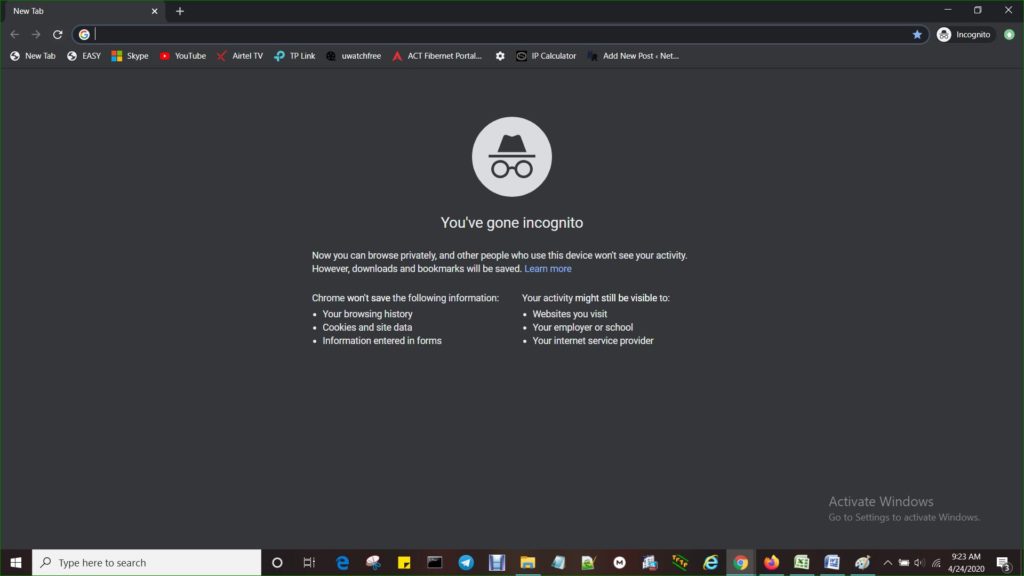
7. Saving space in Bookmark Section
We can delete the name of site and can save the bookmark with icon only. It save the space in toolbar an we can see multiple sites in single row. In Chrome: right click the bookmark > edit > delete the name and save.
8. Mouse Wheel Button
This mouse wheel button (middle button) can be use to click on links and open the websites in new tab as well as we can close the tab by using this button. Just we nee to press this button instead of rotating.
9. Copy URL Faster
Generally, We copy the link URL by right clicking on link and then select ‘ copy link address’ But we can copy URL more faster way. Just right click on URL and then press the ‘E’ key.
10. Zoom In & Zoom Out
We can use CTRL + plus sign (+) to increase zoom and CTRL + minus sign (-) for decrease the zoom. To reset to the default zoom level we can use CTRL + 0.
Thanks for reading ……………………………
You should also read the below posts: