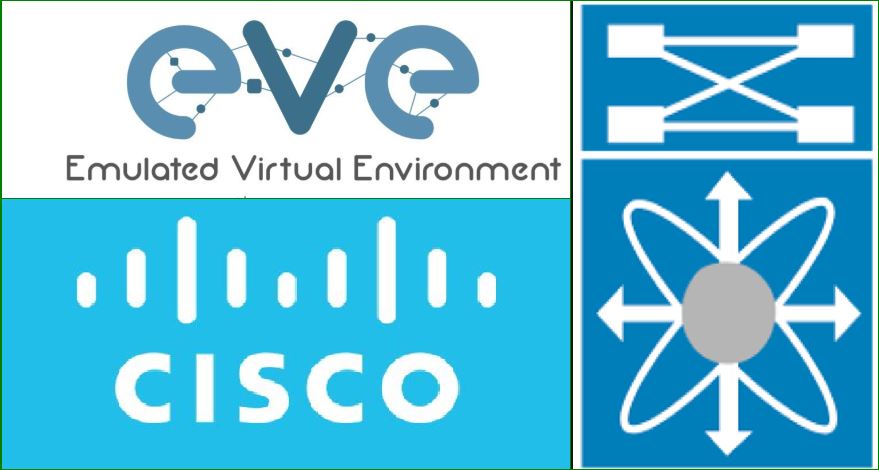
Install And Setup Cisco Nexus 5K Titanium NX-OSv Image To EVE-NG
When we try to search “how to download nexus 5k switch image” or “How to add nexus 5k image in eve-ng” then it is too difficult to find the result on these queries. But you can easily find the solution that “how to add nexus 9k in eve-ng” but it is very dificut for nexus 5k. So We are giving the below solution for add the nexus 5k switch in eve-ng as well as you can download the nexus 5k image from given blog link.
You can also read the blow blog:
1. Download the Nexus Titanium-5 ( 5K ) image from above link
Note: We are just providing the links to download the images for education/practice purpose .These images are not hosted at networkrare.com
2. Run the VMware
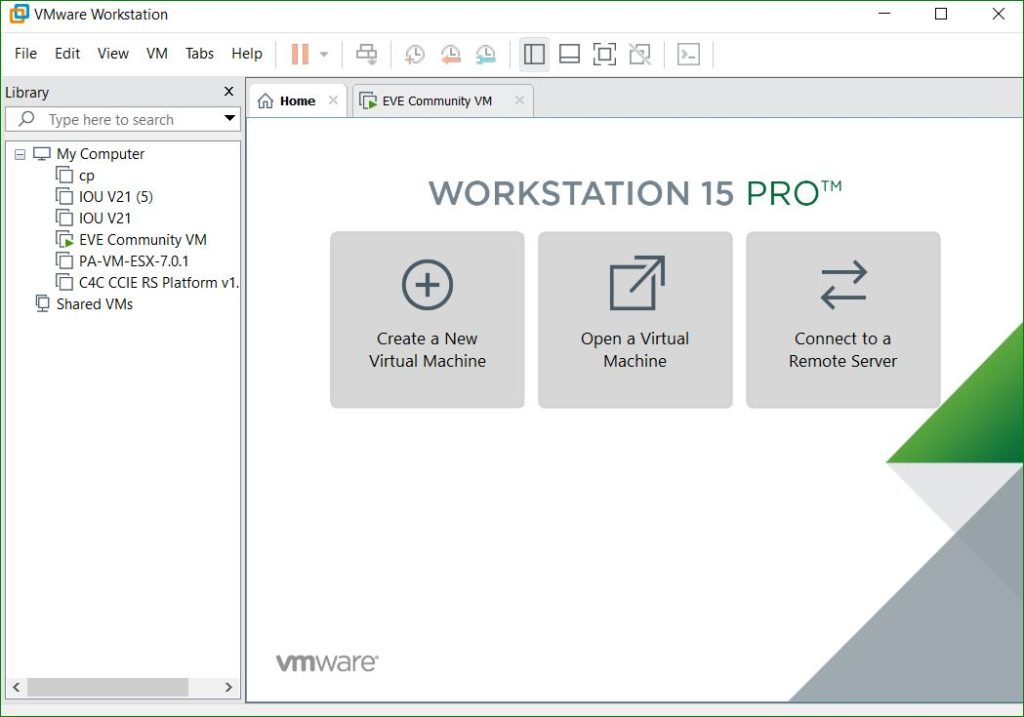
3. Start the eve-ng
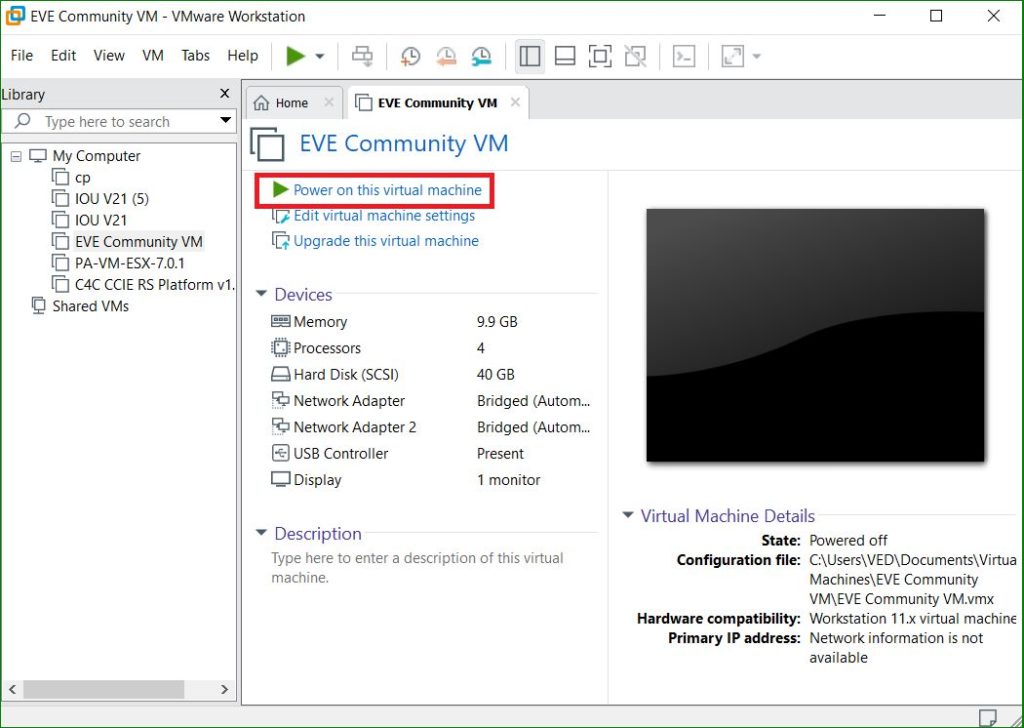
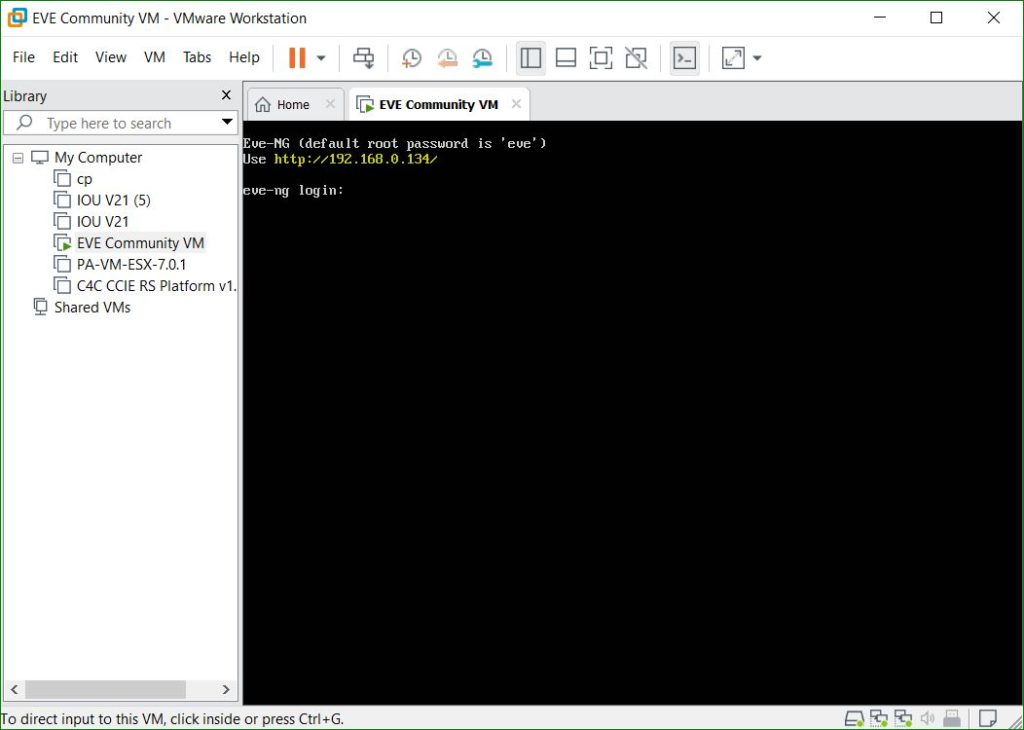
4. Login in WinSCP using below credentials
Userbname: root
password: eve
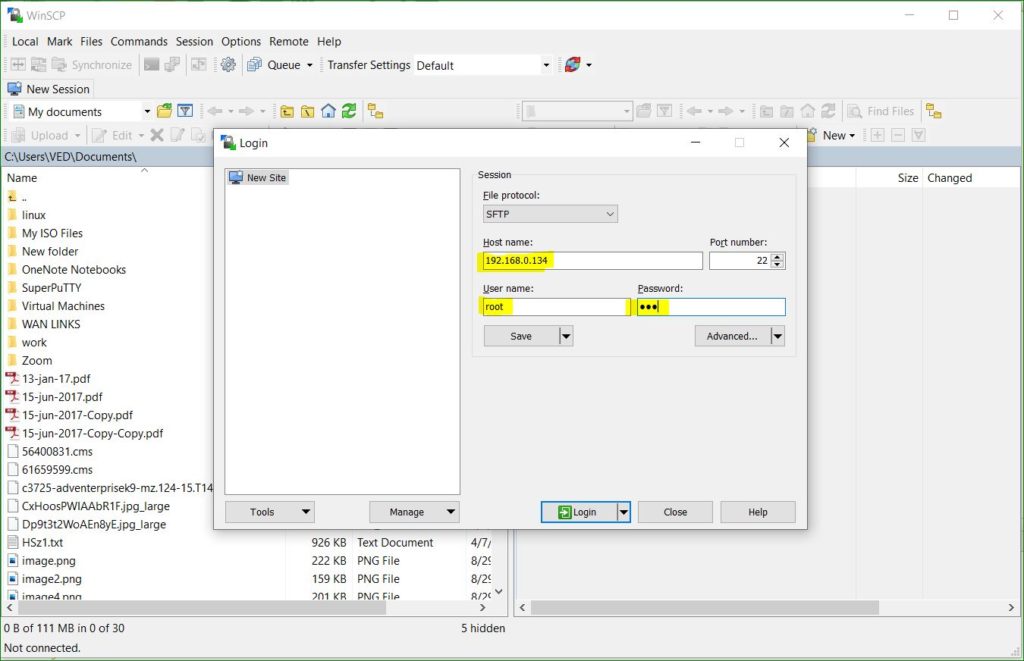
5. Upload the nexus image in Qemu folder using WinSCP or FileZilla
Note: Naming conversation is very important in eve-ng. So please be careful with folder name and file name. Folder name should be start with the name titanium and file name should be hda.qcow2
Go to below address and create a folder and folder name should start from titanium , after that copy the downloaded file (hda.qcow2)and paste it into titanium-5 foldar
/opt/unetlab/addons/qemu/
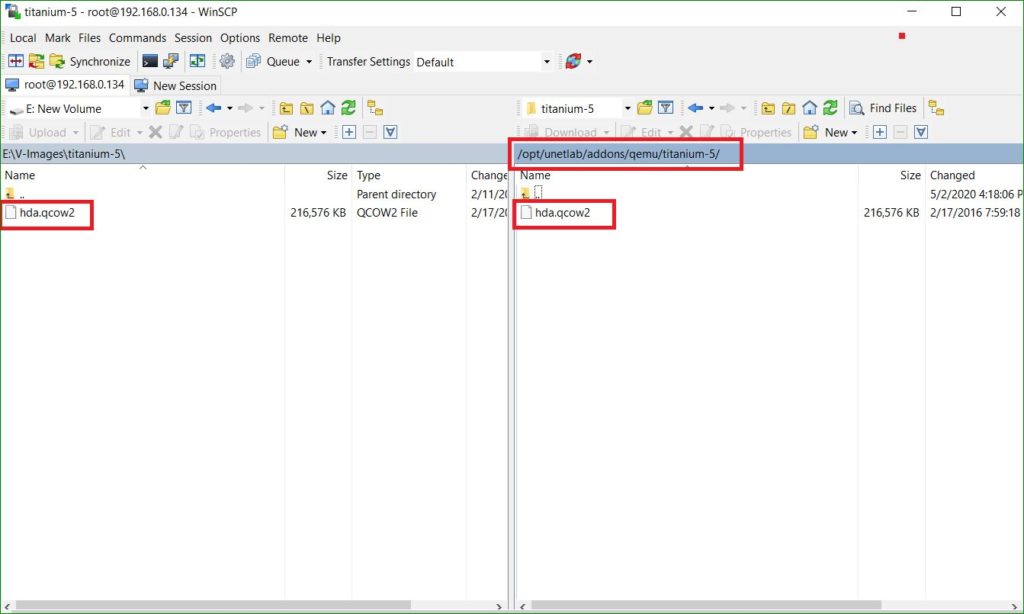
6. Open the eve-ng in browser and then login using below credentials
Username: admin
Password:eve
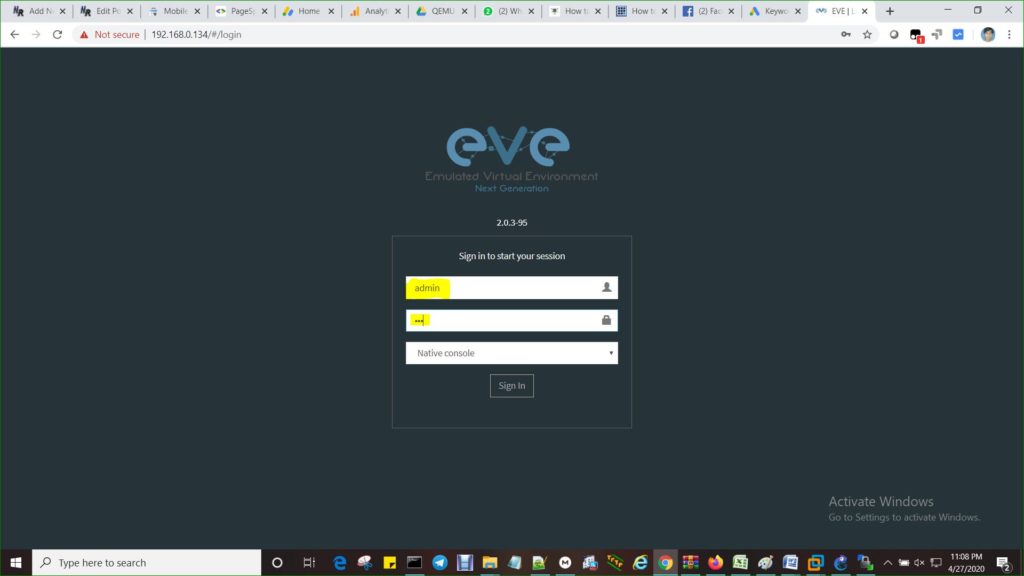
7. Right click on free space and then click on Node
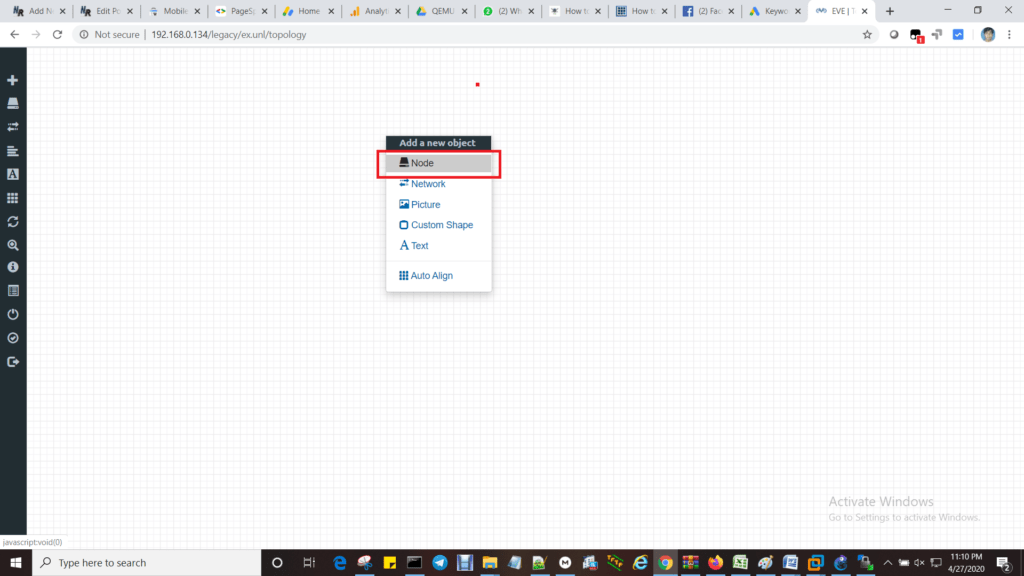
8. Select the Cisco NX-OSv (Titanium) from list

9. Click on Save button
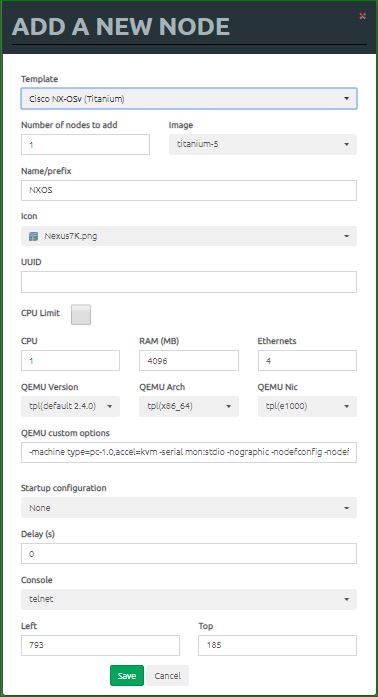
10. Start the Nexus 5k switch
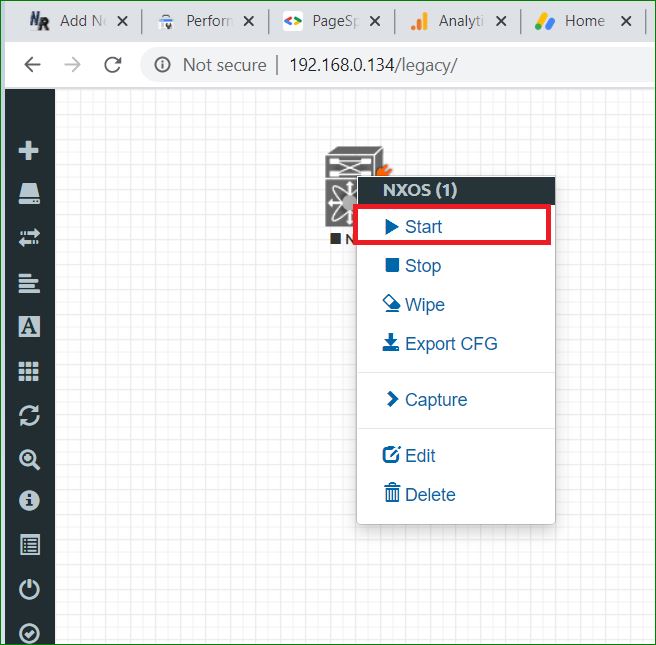
11. Double click on icon to open the CLI
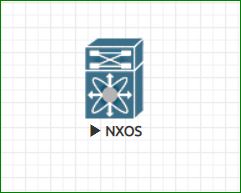
12. Enter the ‘n‘ or ‘no‘
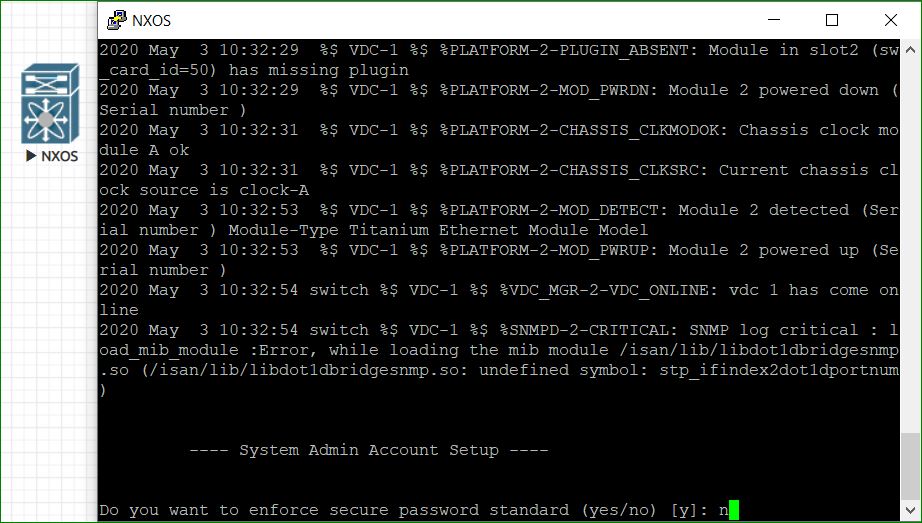
13. Set the username and password as below
Username: admin
Password: admin
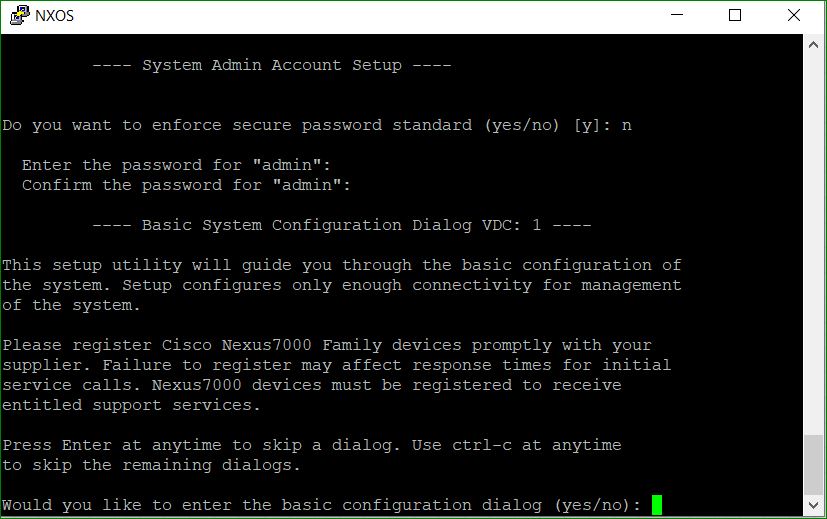
14. Enetr the ‘n’ to avoid the basic configuration dialog
Then enter the credentials which we had set
Username: admin
Password: admin
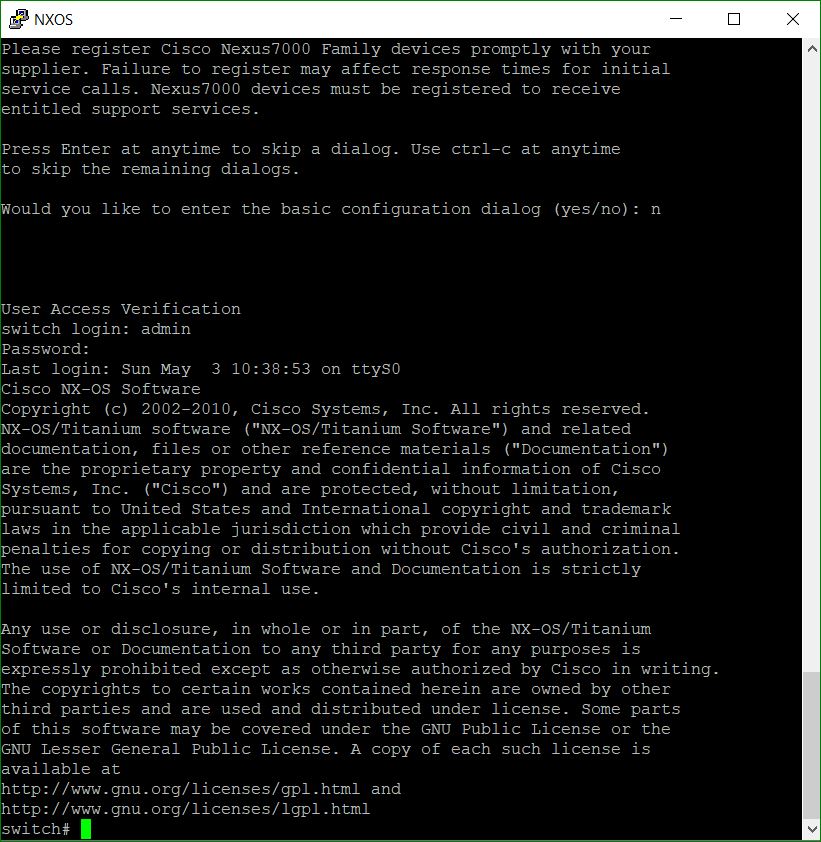
Now Nexus 5K Switch (Titanium) is ready to use.
Thanks For Reading ……….
Install And Setup Cisco Nexus 5K Titanium NX-OSv Image To EVE-NG
Hi,
I was unable to find the link to download Nexus OS.Kindly share me the link on my email.
link is on this same page which will redirect to download page