World Wide Web (WWW) is insecure. You are likely to contract a virus or download malware through legitimate websites. So here’s how to protect your devices and resources accessing social media and Web 2.0 applications in the office.

You need a modern approach, to protect against the growing breadth and diversity of threats in today’s business climate, That means a variety of protections that can block hidden malware from both suspicious and legitimate sites before it reaches to your system. We think the best Web security solutions today should be backed by the best real-time security intelligence available to help your network stay abreast of this changing threat landscape and prevent the latest exploits from turning into issues. And modern Web security should be able to support policies that give users access to the sites they need to use to do their work while selectively denying the use of undesired sites and features like web-based file-sharing.
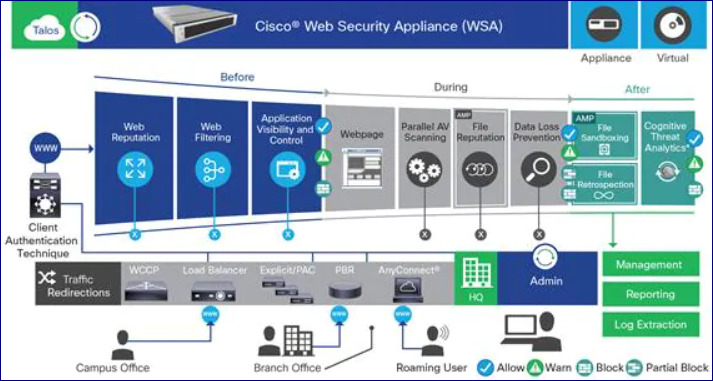
You get all of those features and more with the Cisco Web Security Appliance (WSA), Cisco WSA safeguards businesses through broad threat intelligence, multiple layers of malware defense, and vital data loss prevention (DLP) capabilities across the attack. It’s an all-in-one web gateway that brings you broad protection, extensive controls, and investment value. It also offers an array of competitive web security deployment options, each of which includes Cisco’s market-leading global threat intelligence infrastructure. You can download the WSA from download link given at bottom of this post.
How to add web security appliance (WSA) in EVE-NG ?
- Download the ZIP file from download button given at bottom of this post.
- Create a temporary folder.
mkdir abc
cd abc3. Upload the file in EVE-NG using FileZilla or WinSCP. You can ignore this step because our file is not a tar file
tar xzvf coeus-9-1-2-010-S000V.qcow2.tgz4. Create a folder inside the Qemu using below commands
mkdir /opt/unetlab/addons/qemu/coeus-9.0.0.485-0025. Copy image HDDs and rename it:
mv coeus-9.0.0.485-002.qcow2 /opt/unetlab/addons/qemu/coeus-9.0.0.485-002/virtioa.qcow26. Clean temporary files and fix permissions:
cd ..
rm -rf abc
/opt/unetlab/wrappers/unl_wrapper -a fixpermissionsNote: Be sure when you add node to the topology, you have set 1xCPU and 4GB RAM for it.
NIC is e1000 no rush, node fully booting after 5-7 mins only after web interface will start work
Please download the Cisco web security appliance (WSA) from below given download link:
| File Name | Download |
| coeus-9.0.0.485-002.qcow2 | Download |
| Cisco Web Security Virtual Appliance\coeus-9.0.0.485.qcow2.md5sum | Download |